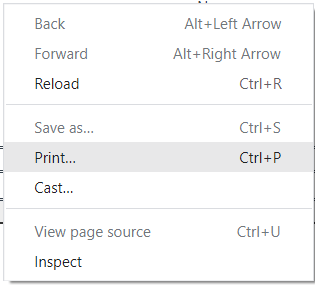Step 1. Log in to the Portal
Step 2. Search ''SOA WC SJC'' in the search bar (For College SOA)
Step 3. Set the filters for ''Student'', ''School Year'' and the ''Semester''
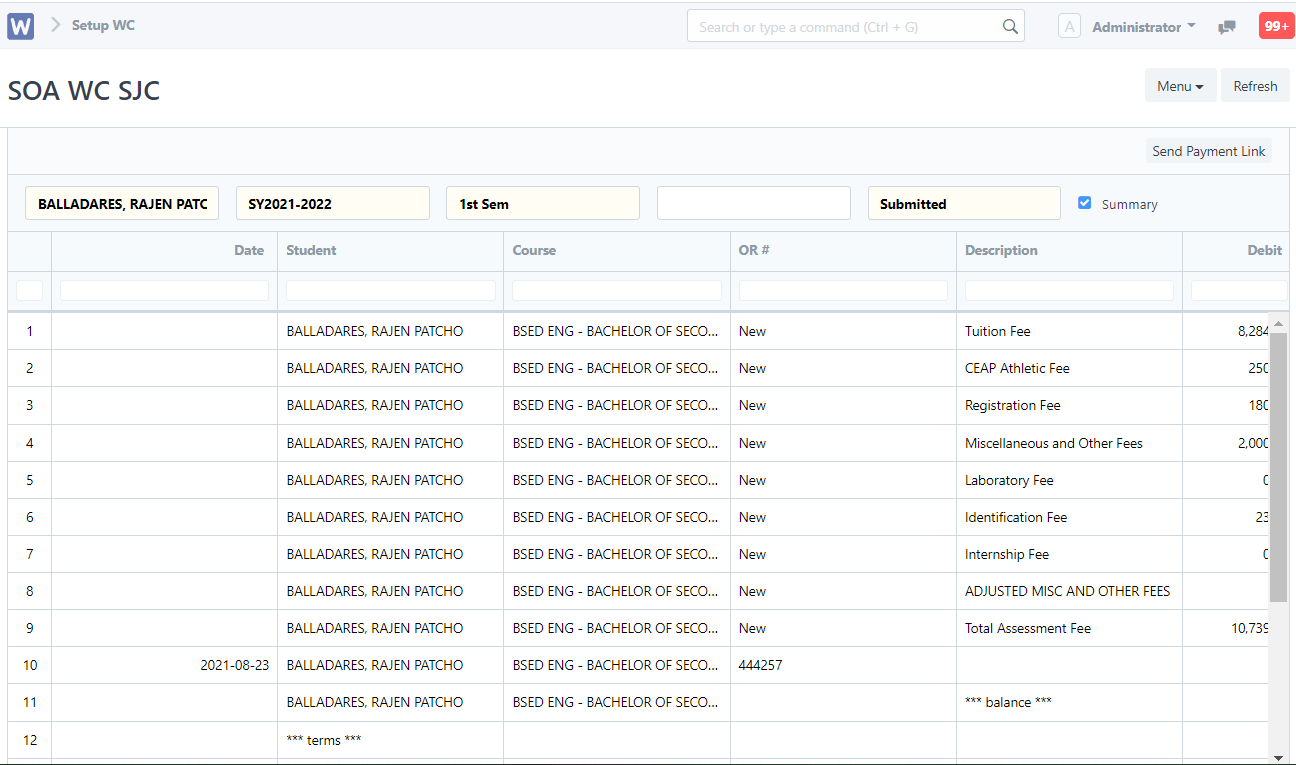
If you wish to print the SOA of the student, just click ''Menu'' and click ''Print''
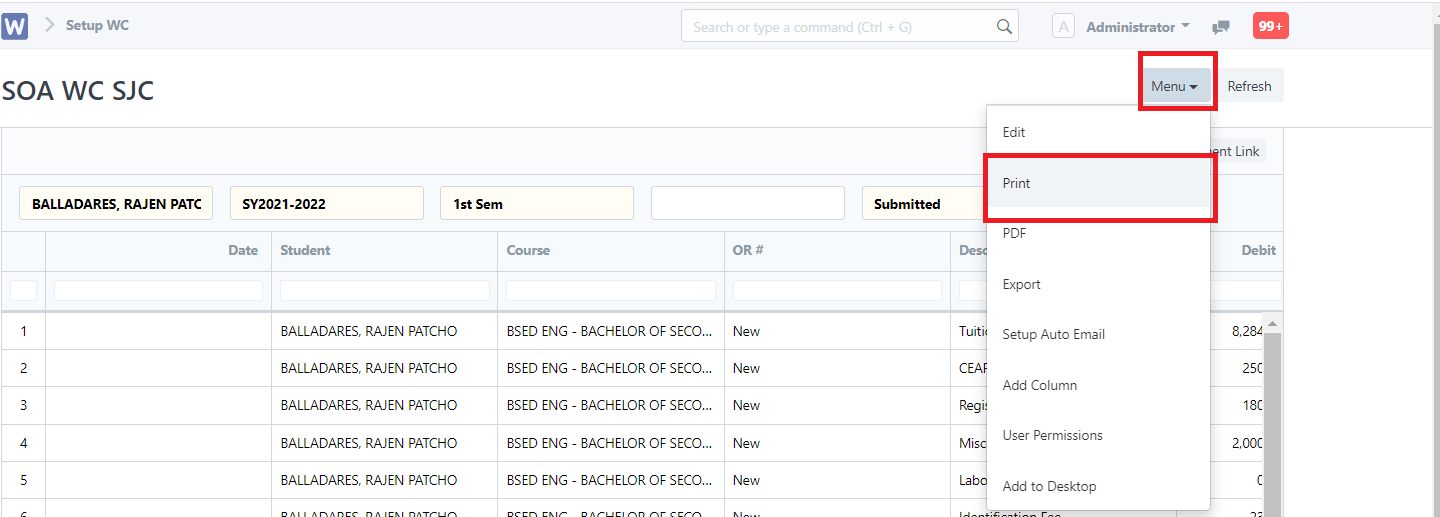
Click ''Submit''. You may add a letter head if the user wishes.
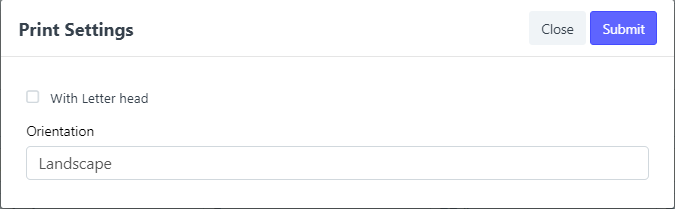
Sample Data after clicking ''Submit''
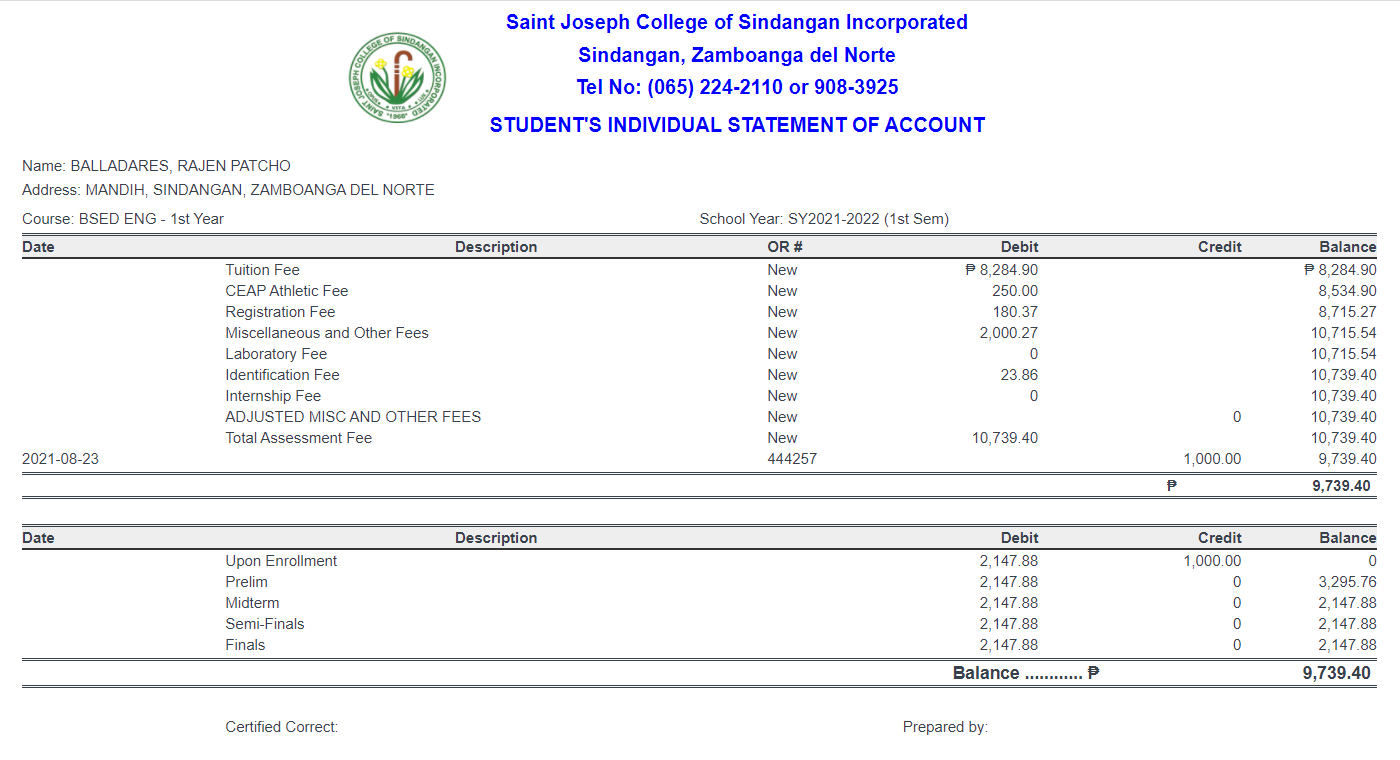
Right click on a blank space then click ''Print'' or you may type ''Ctrl+P'' for a shortcut to print.

How to Print for BED SOA
Step 1. Search ''SOA K12'' in the search bar

Step 2. Set the filters for ''Student'', ''School Year'' and the ''Semester''
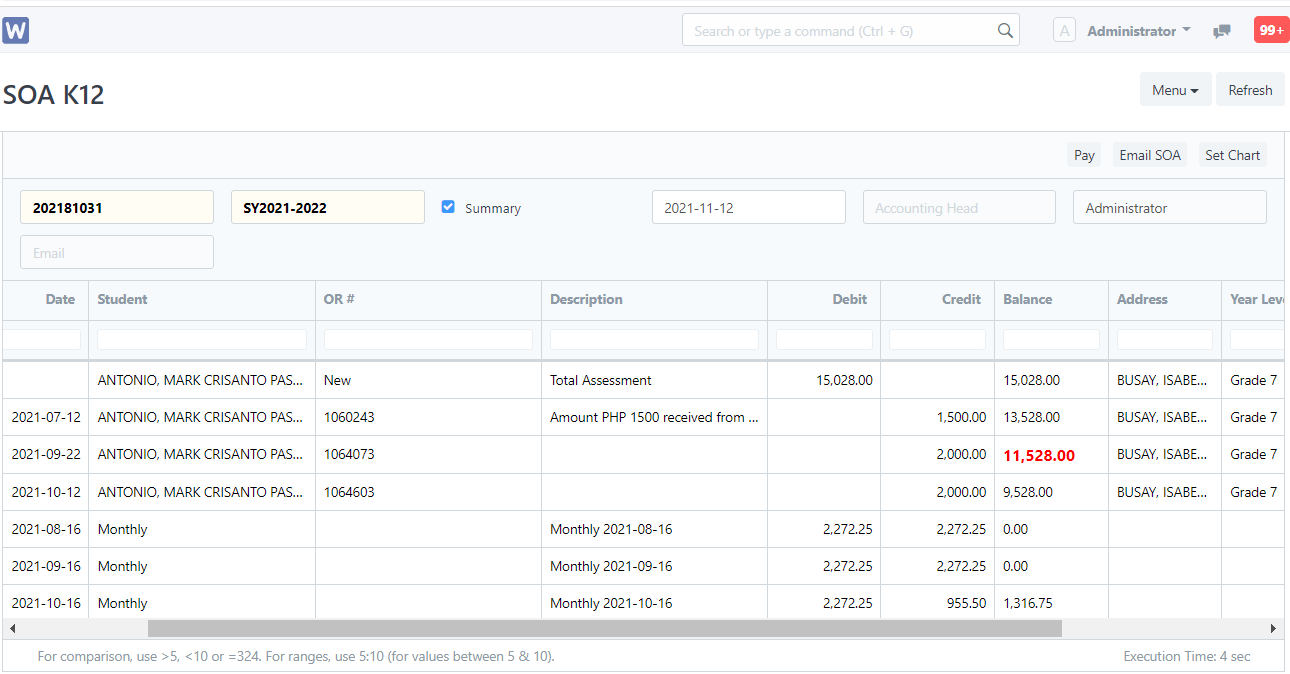
If you wish to print the SOA of the student, just click ''Menu'' and click ''Print''
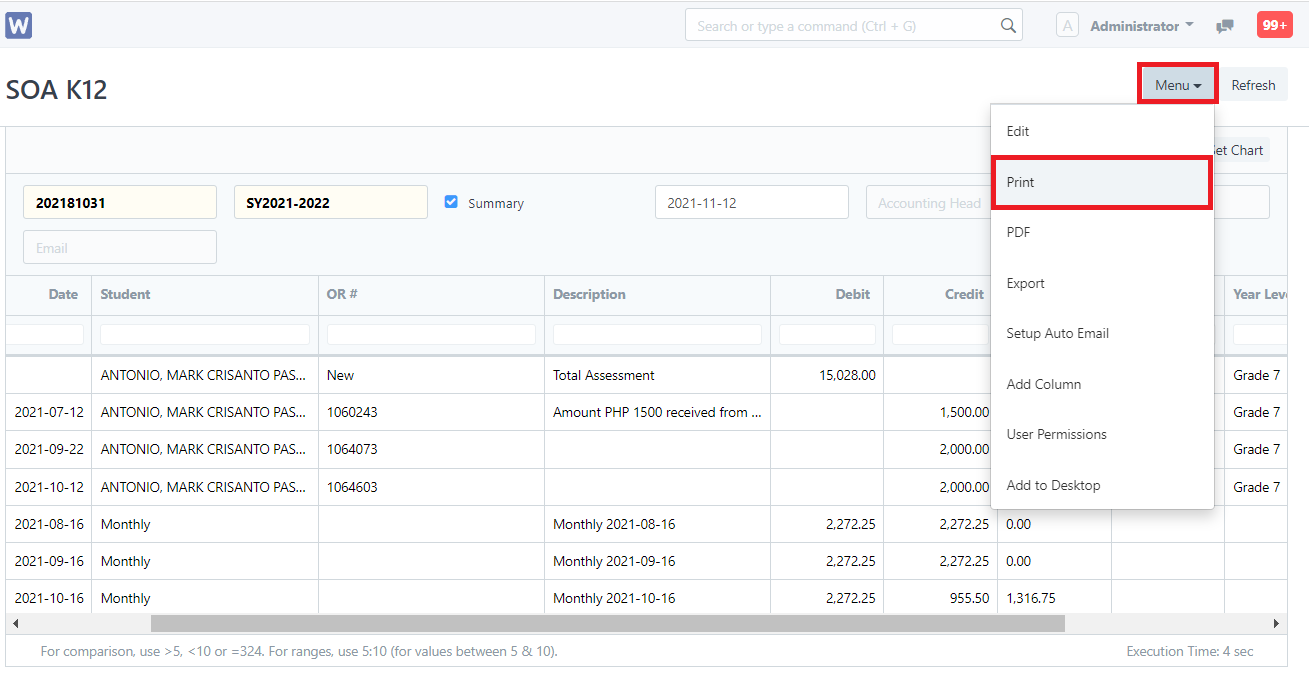
Click ''Submit''. You may add a letter head if the user wishes.
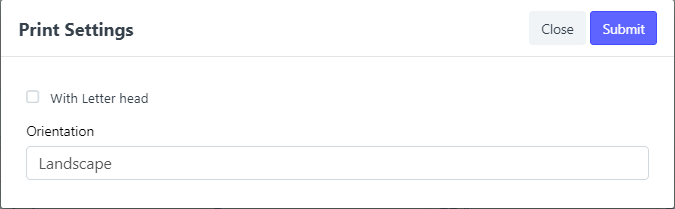
Sample Data after clicking ''Submit''
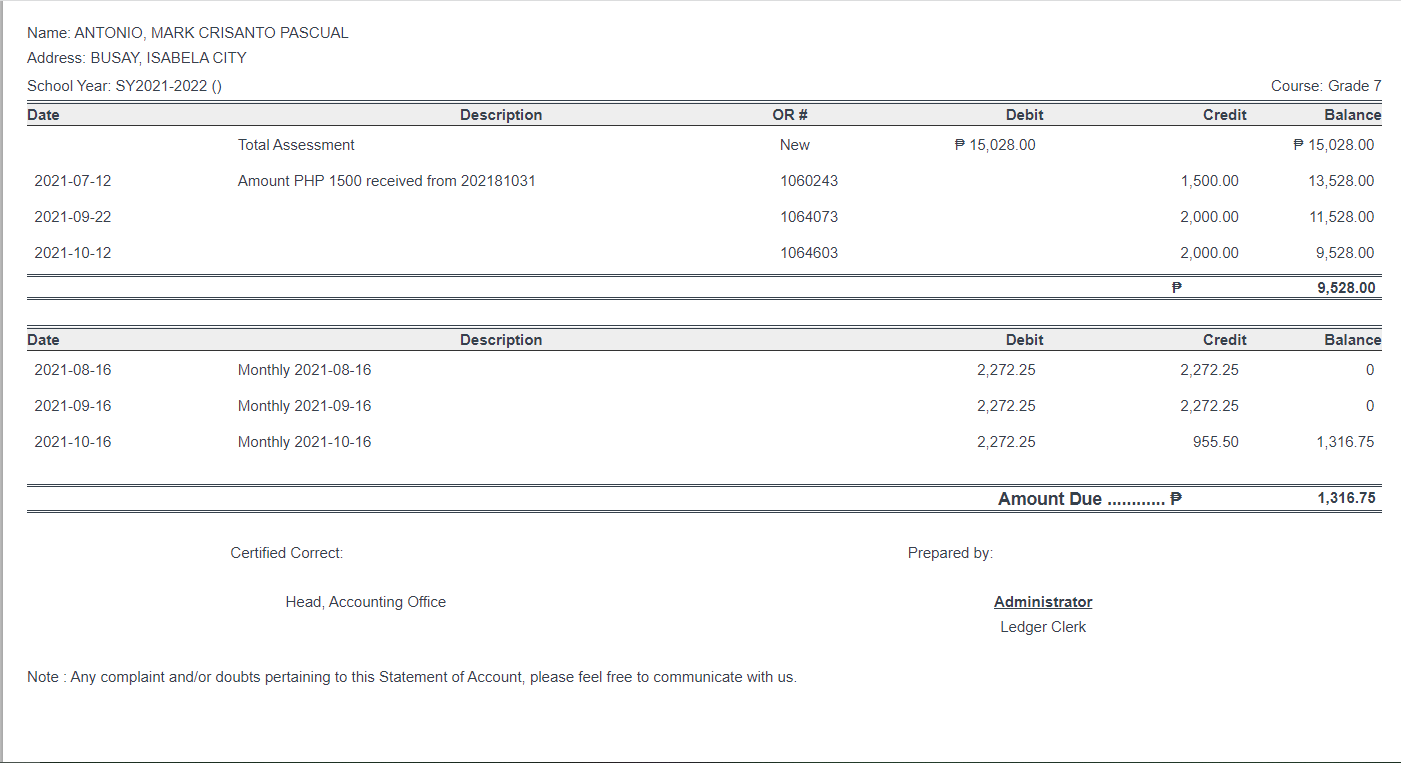
Right click on a blank space then click ''Print'' or you may type ''Ctrl+P'' for a shortcut to print.