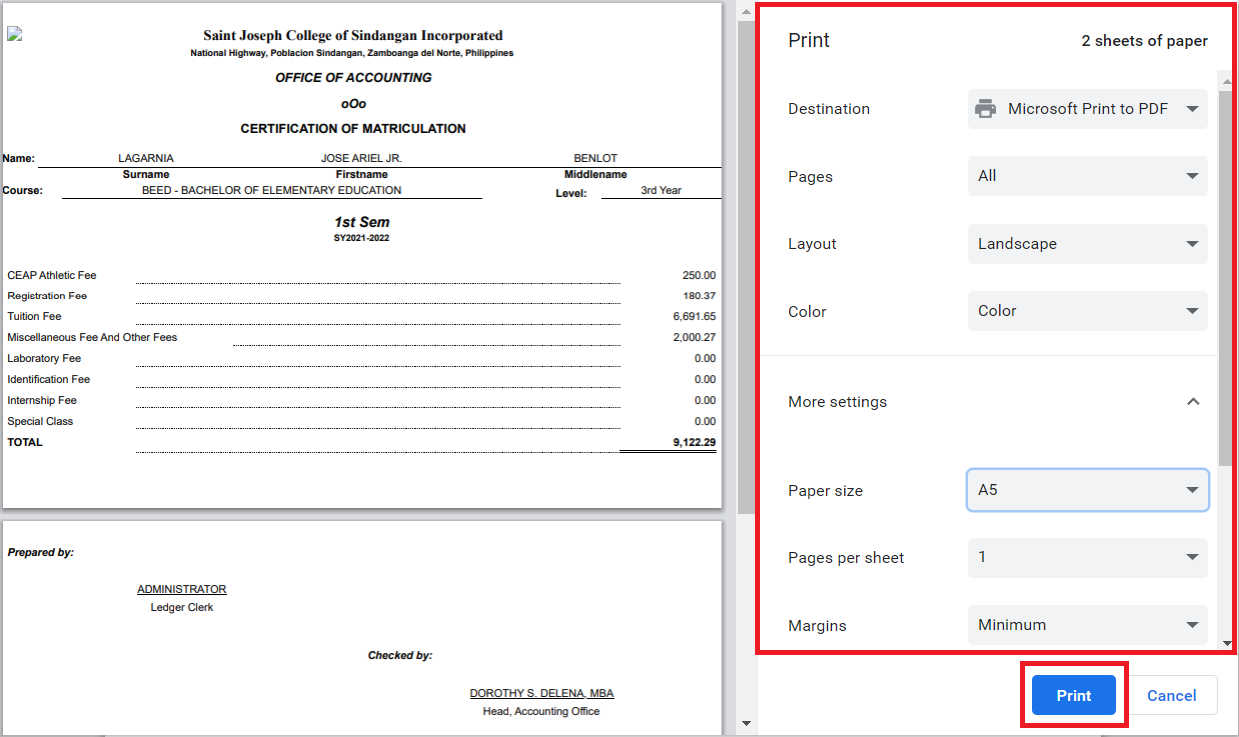Step 1. Log in to the Portal
Step 2. Search ''Matriculation WC Report'' in the search bar.

Step 3. Click a specific student in which you would like to generate a ''Certificate of Matriculation''
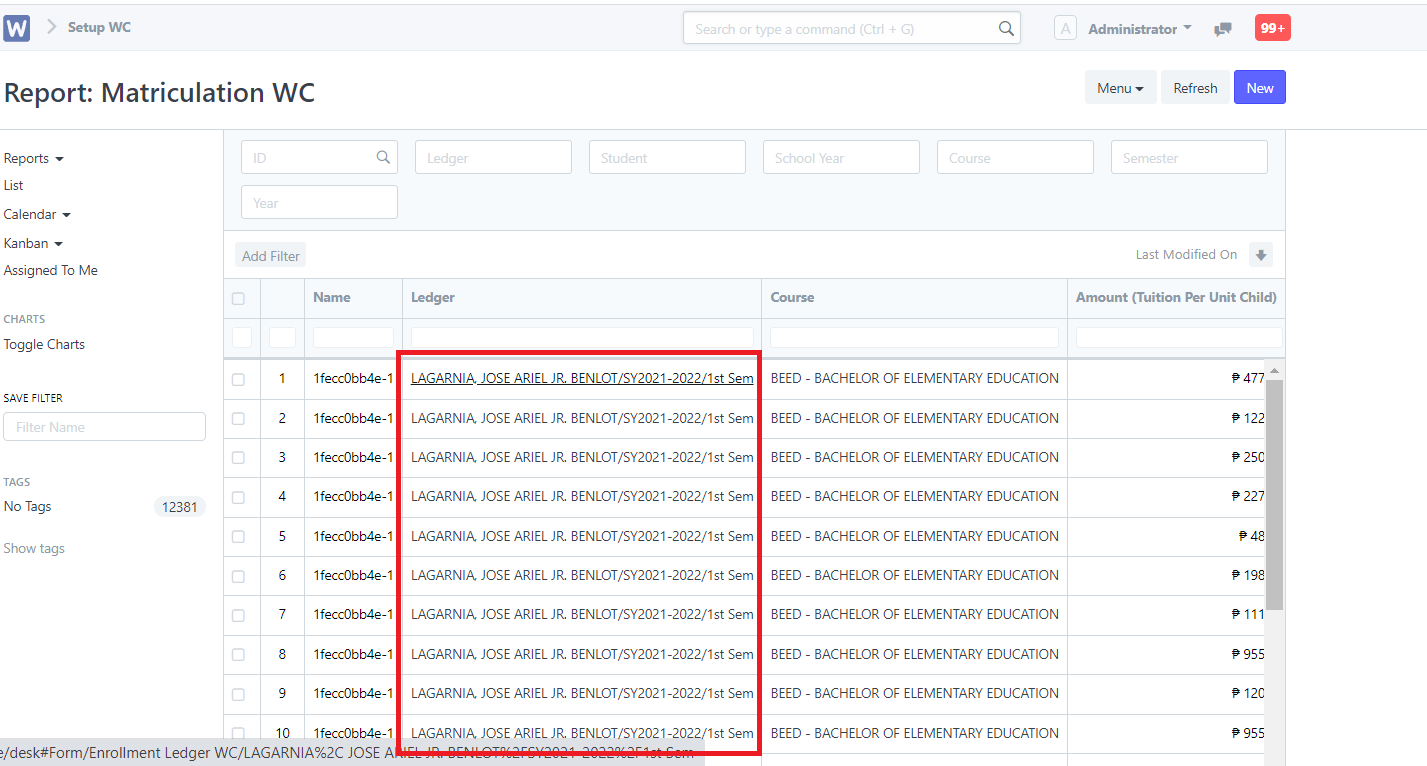
Step 4. Then scroll down below and click ''View Matriculation''
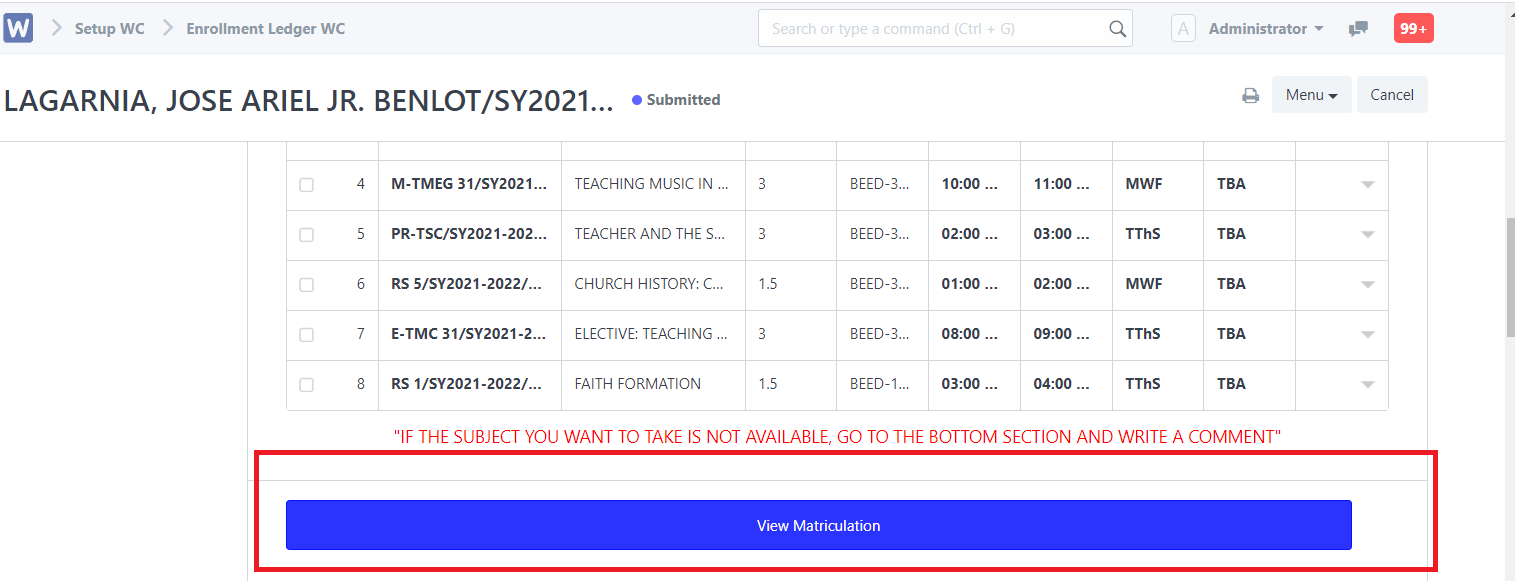
Step 5. Click ''Menu'' and Click ''Print''
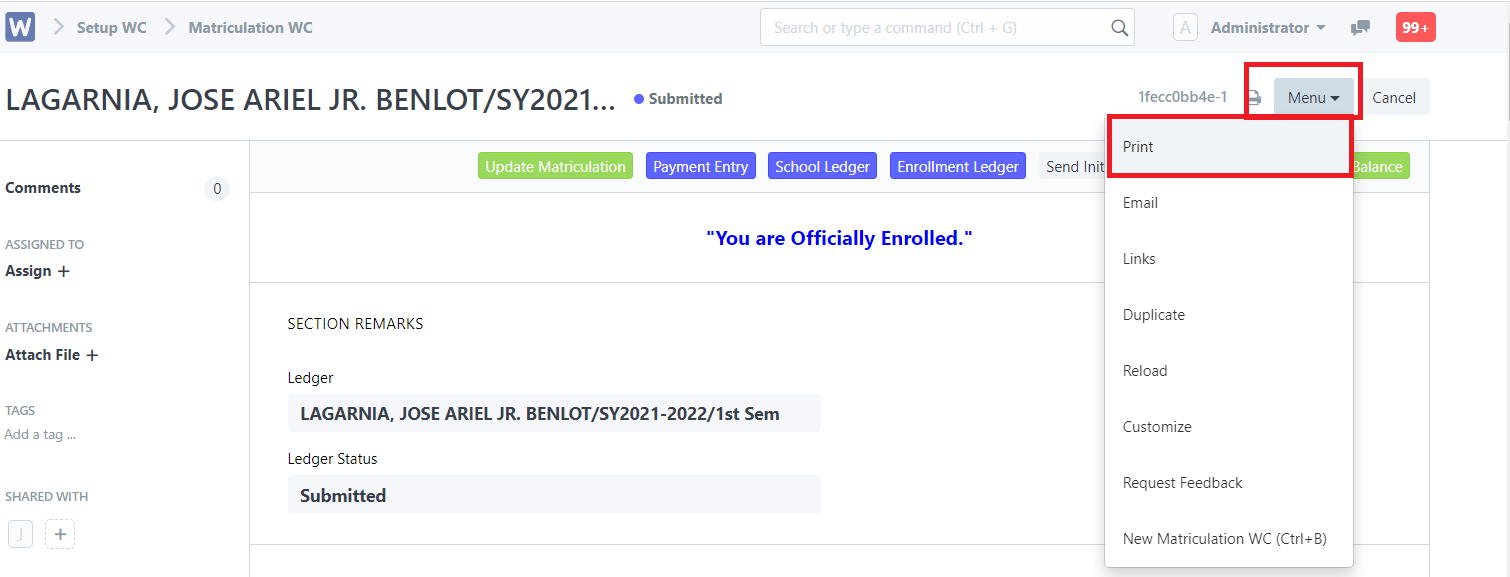
Step 6. Set the Print format to ''COM'' (You may add a letter head if the user wishes) after setting the print format, just click ''Print''
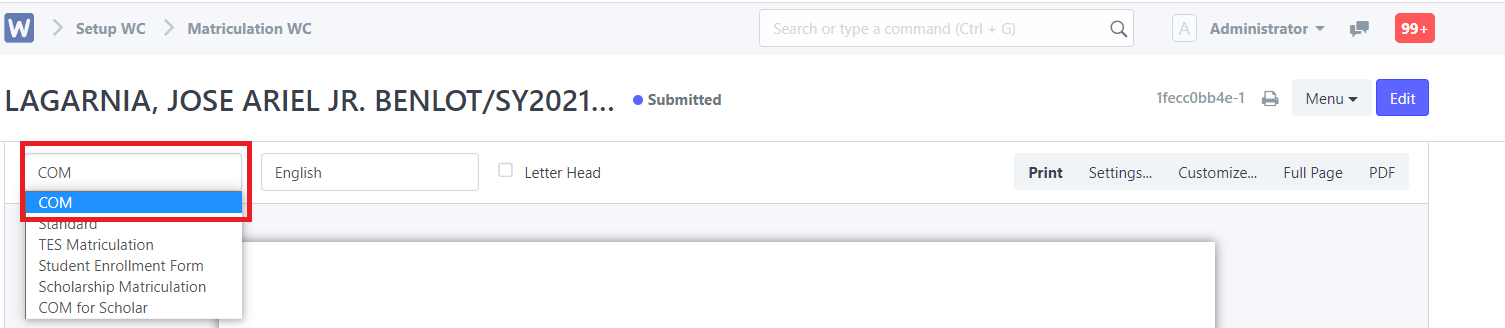
In the Print preview, you may adjust the Pages, Layouts, Color etc... after adjusting, just simply click ''Print'' to proceed saving the certificate into a PDF File.
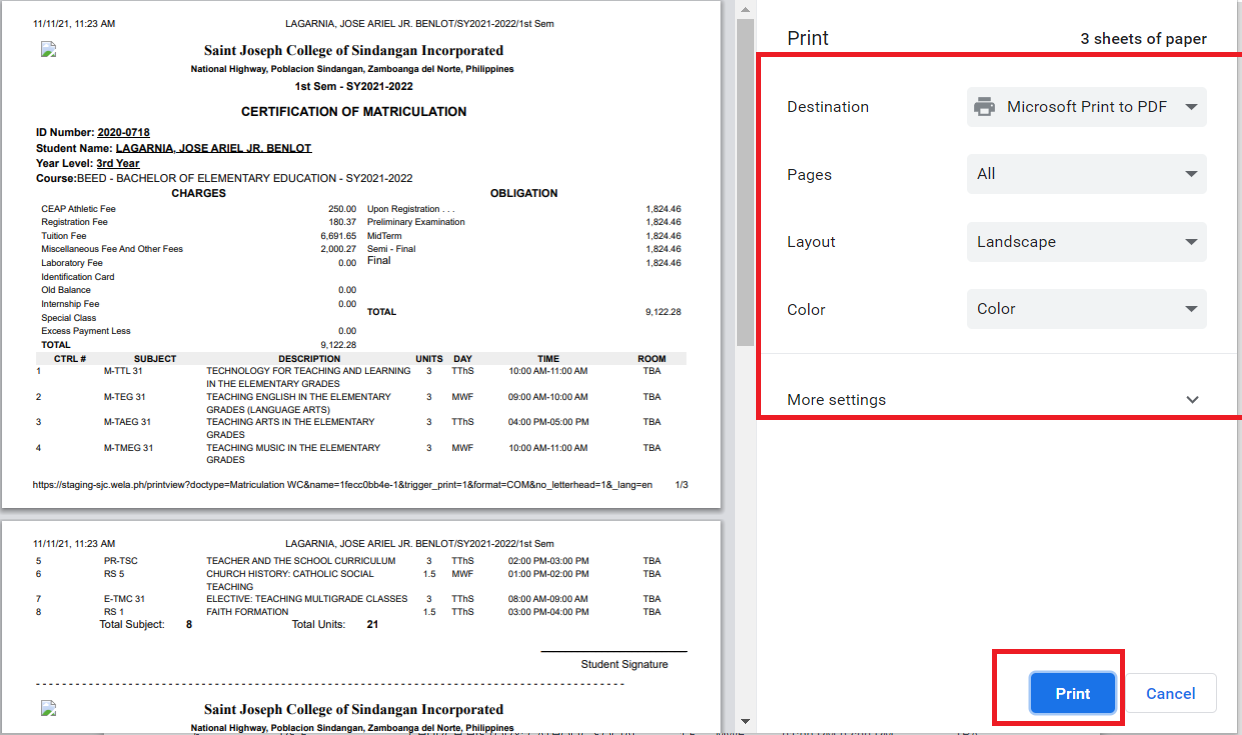
If you wish to print for ''TES Matriculation'' just Retrace to Step 6.
Set the Print format to 'TES Matriculation'' (You may add a letter head if the user wishes) after setting the print format, just click ''Print''
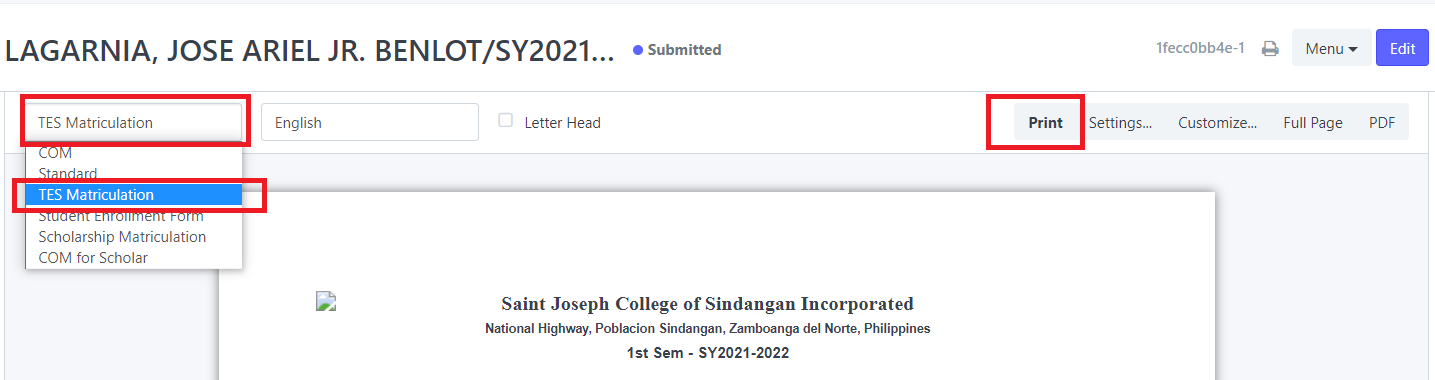
In the Print preview, you may adjust the Pages, Layouts, Color etc... after adjusting, just simply click ''Print'' to proceed saving the certificate into a PDF File.
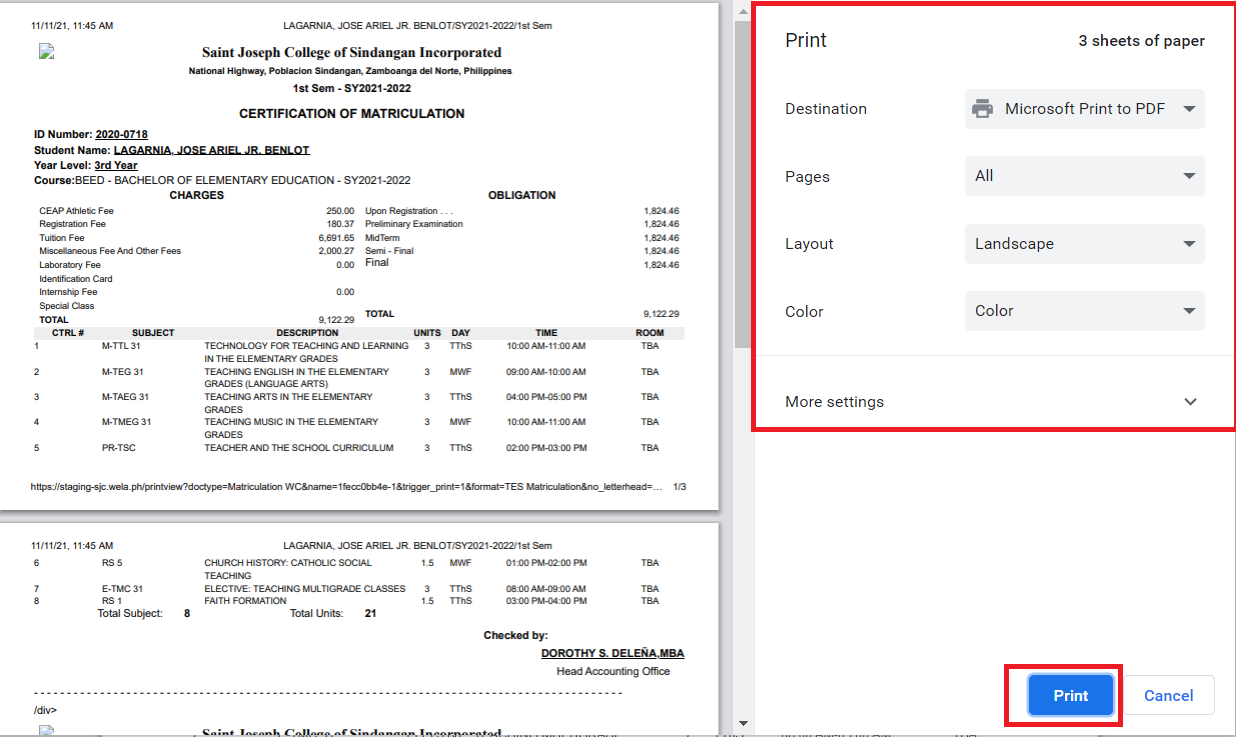
If you wish to print for ''Certificate of Matriculation for Scholar/ COM For Scholar'', again just Retrace Step 6.
Set the Print format to ''Certificate of Matriculation for Scholar/ COM For Scholar'' (You may add a letter head if the user wishes) after setting the print format, just click ''Print''
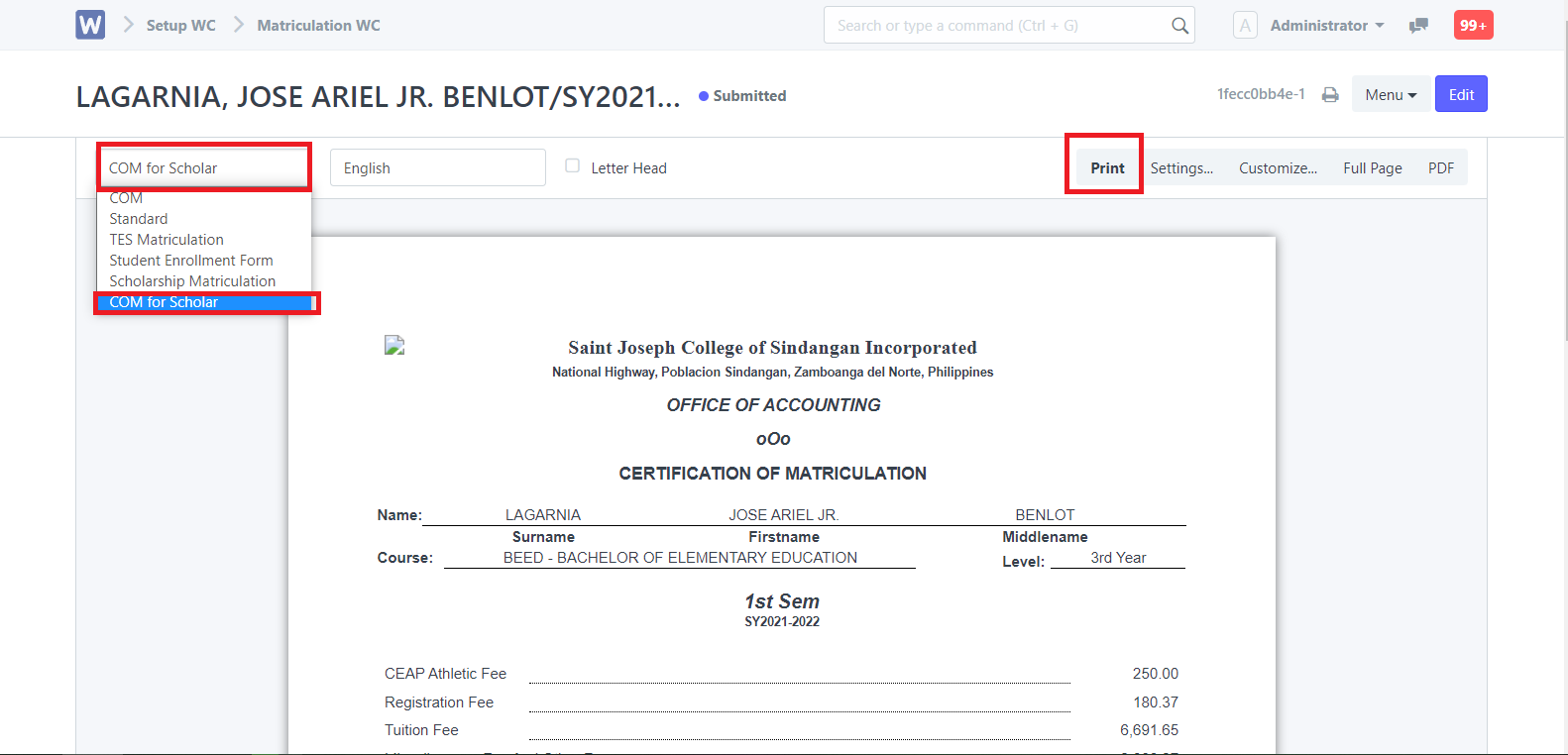
In the Print preview, you may adjust the Pages, Layouts, Color etc... after adjusting, just simply click ''Print'' to proceed saving the certificate into a PDF File.